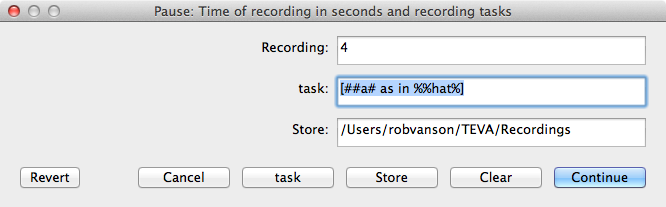|
Prompted speech recordings
|
|
Use on-screen prompts to record speech.
When collecting speech from informants or patients, it is very useful to be able to direct them through the
recording session with prompt screens.
Set up a simple prompt screen: a as in hat
On the configuration page, click the Recording button under the Archive
heading. A window will appear.
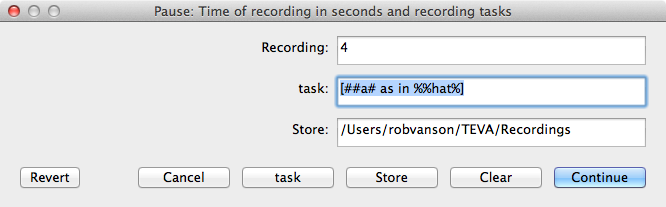
-
1 In the Recording field, enter the default duration of the recording in seconds, e.g., 4
-
2 In the Task field, enter [##a# as in %%hat%], including the []-brackets
-
3 Press the Store button and select the directory or map you want to store the recorded speech in.
-
3 Press Continue
Record speech
Go back to the main page. When you press the Record button, a window will appear.
Enter the recording ID or filename and press Continue.
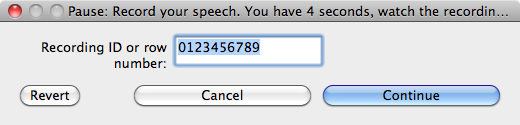
-
1 The prompt text will appear in a blank window on a red background.
-
2 Recording starts when the background switches to green and the red dot appears at the top-left.
-
3 The audio selection is stored to file when you click on the blue Spk button or if you quit TEVA.
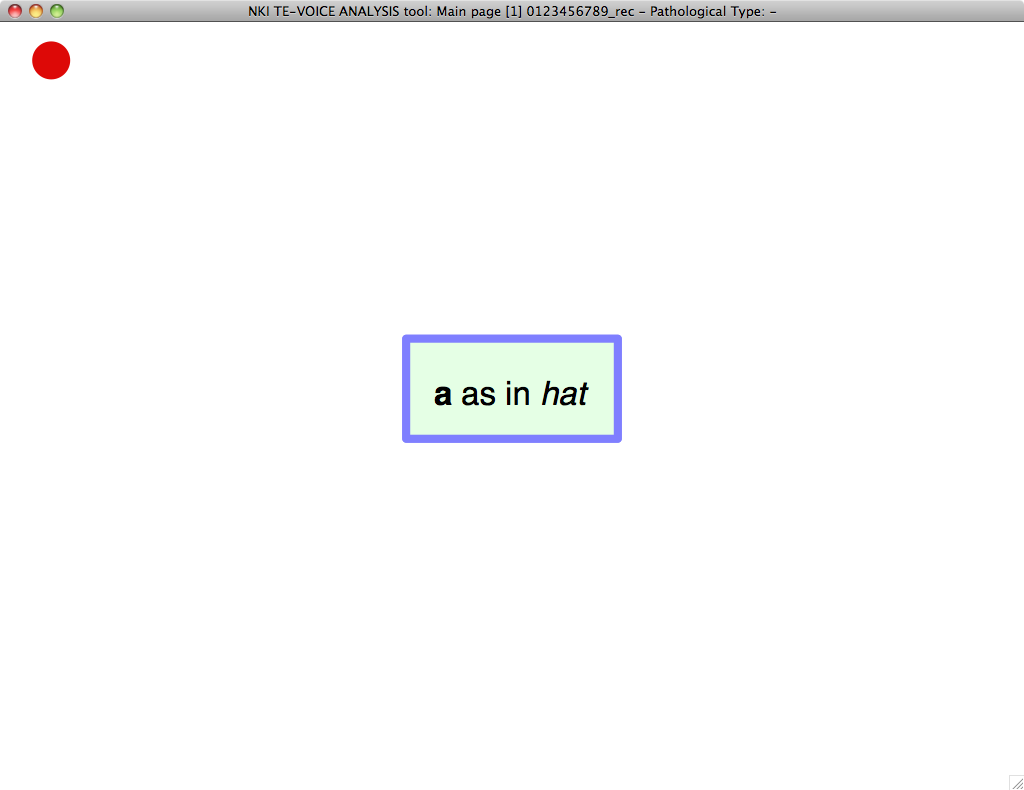
Links to this page
© R.J.J.H. van Son, August 22, 2014