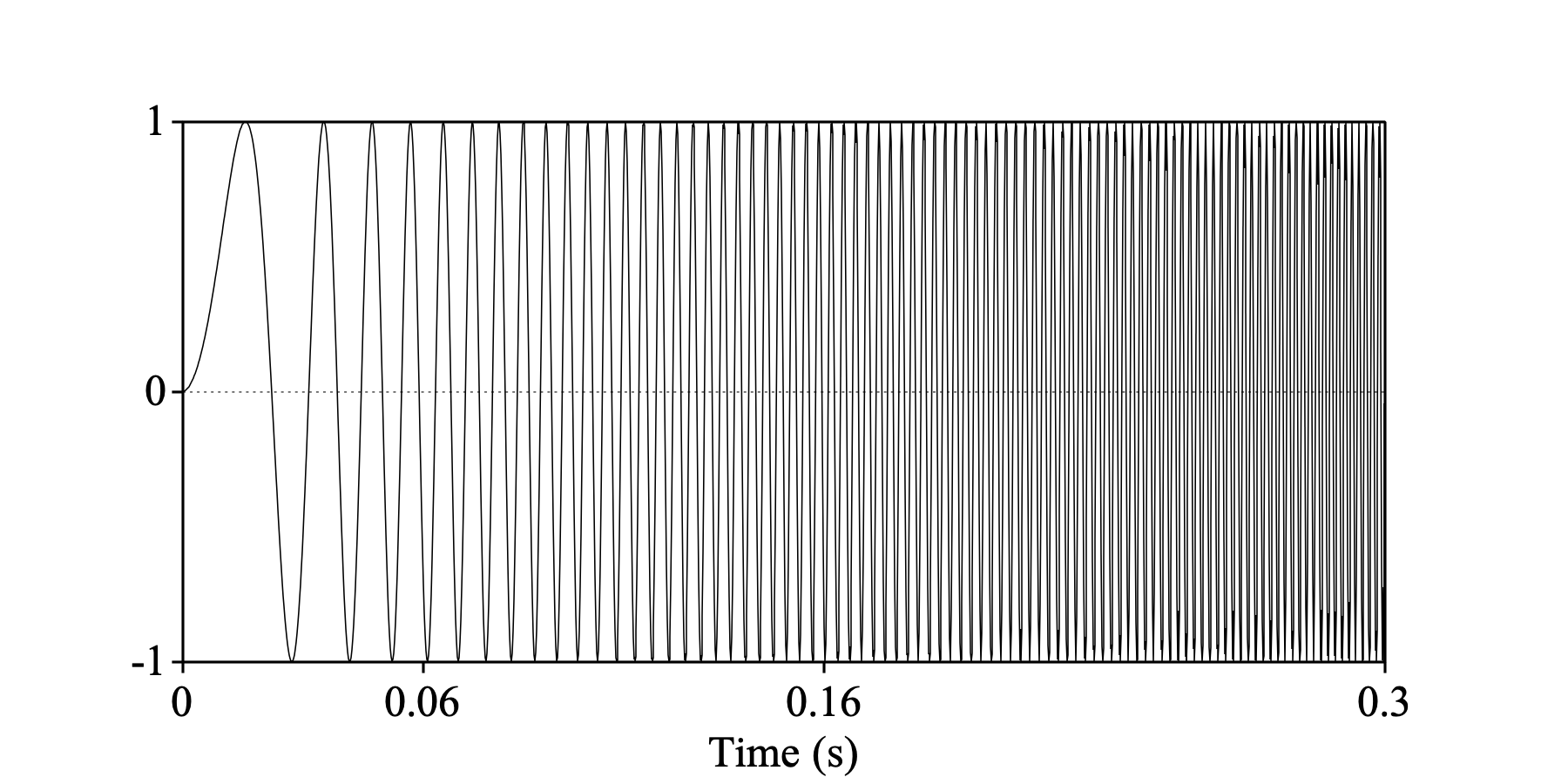
|
A command to copy a part of each selected Sound object to the Objects window.
Suppose we have the following sound, with the part we want to extract (from 0.06 to 0.16 seconds) already marked:
sweep = Create Sound from formula: "sweep", 1, 0.0, 0.3, 44100, ~ sin(2*pi*1000*x^2)
Draw: 0, 0, -1.0, 1.0, "yes", "curve"
One mark bottom: 0.06, "yes", "yes", "no", ""
One mark bottom: 0.16, "yes", "yes", "no", ""
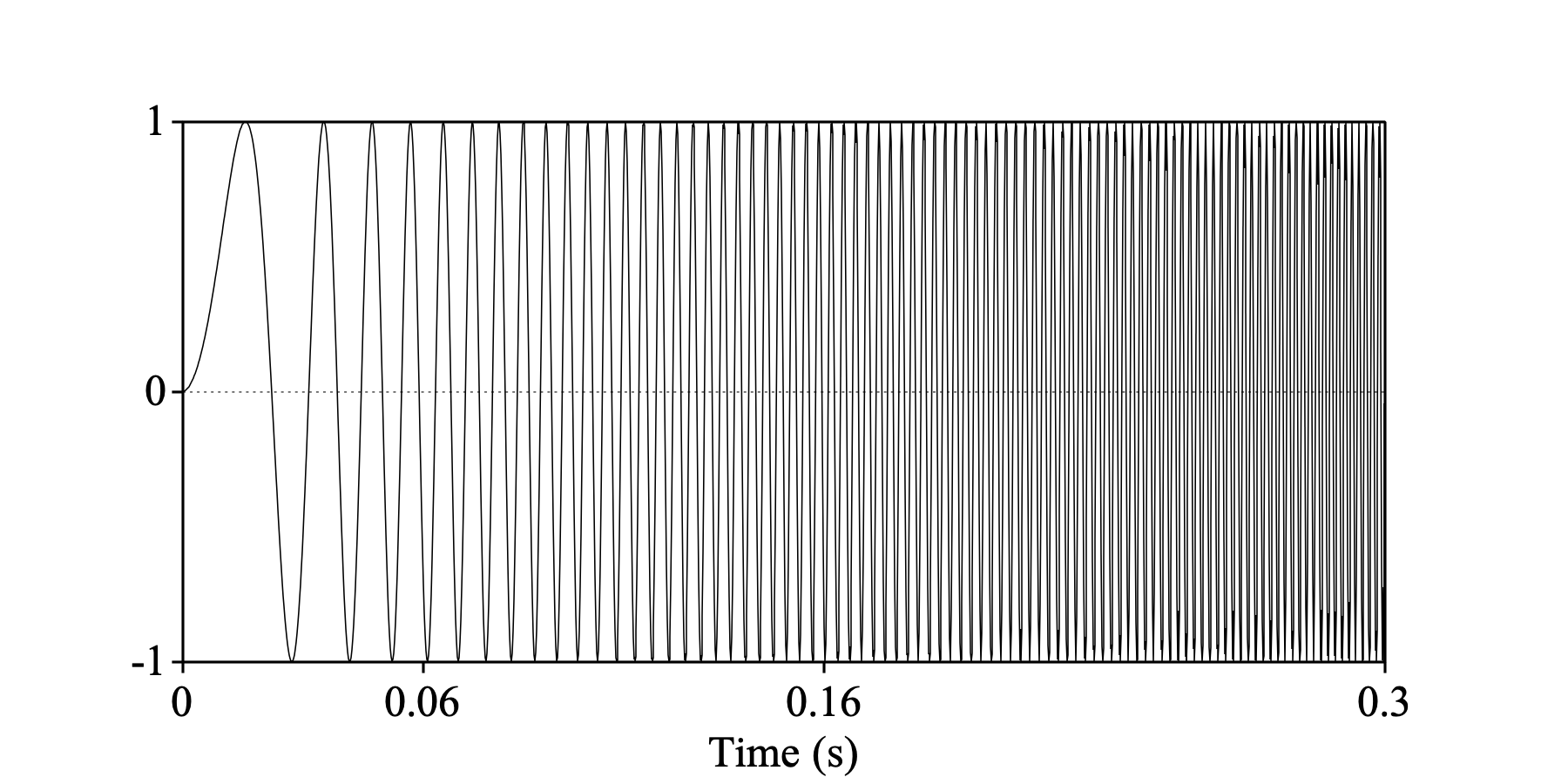
We now extract the part form 0.05 to 0.15 seconds:
Extract part: 0.06, 0.16, "rectangular", 1.0, "yes"
Draw: 0, 0, -1.0, 1.0, "yes", "curve"
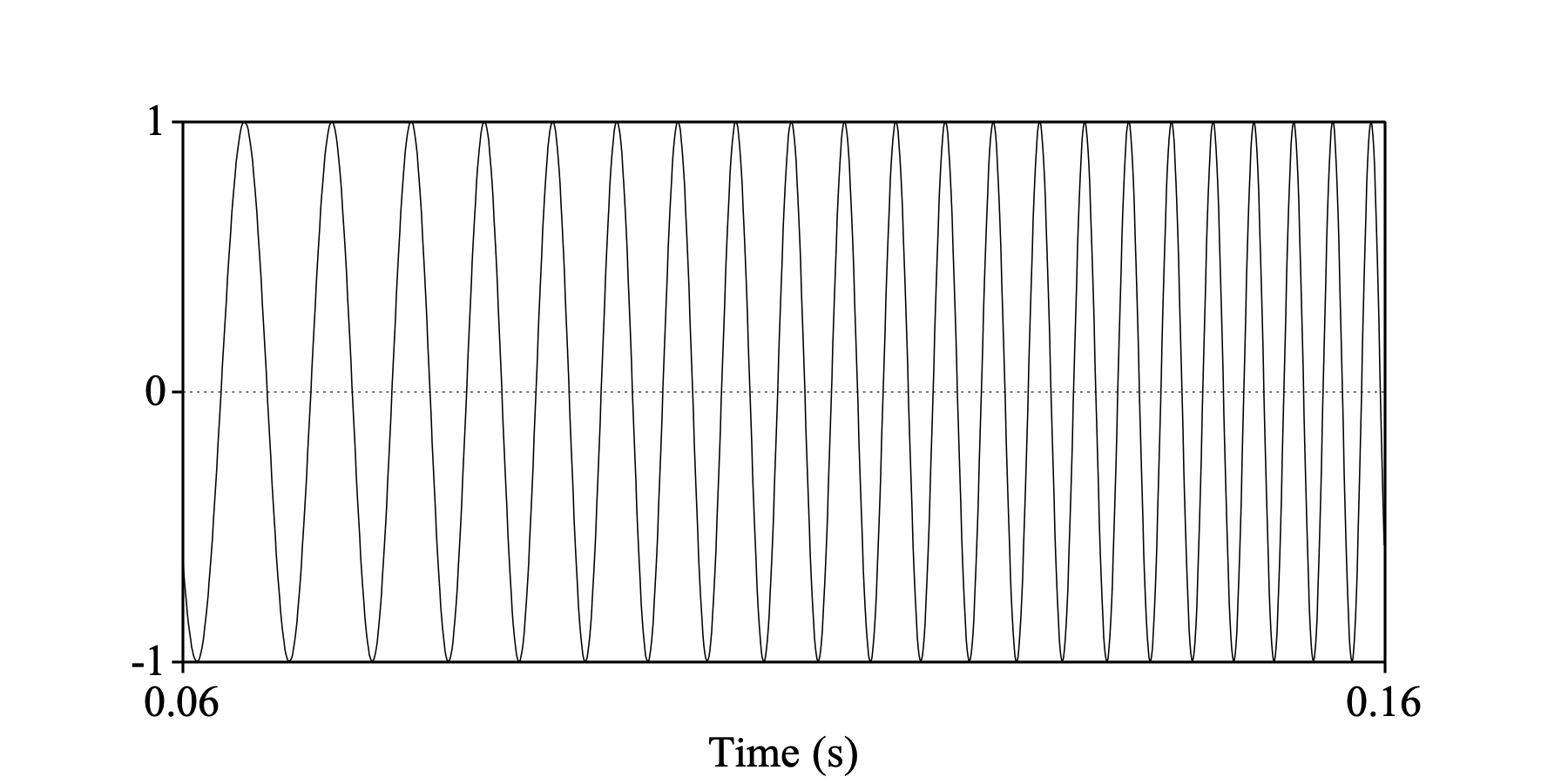
With Preserve times off, we instead get:
selectObject: sweep
Extract part: 0.06, 0.16, "rectangular", 1.0, "no"
Draw: 0, 0, -1.0, 1.0, "yes", "curve"
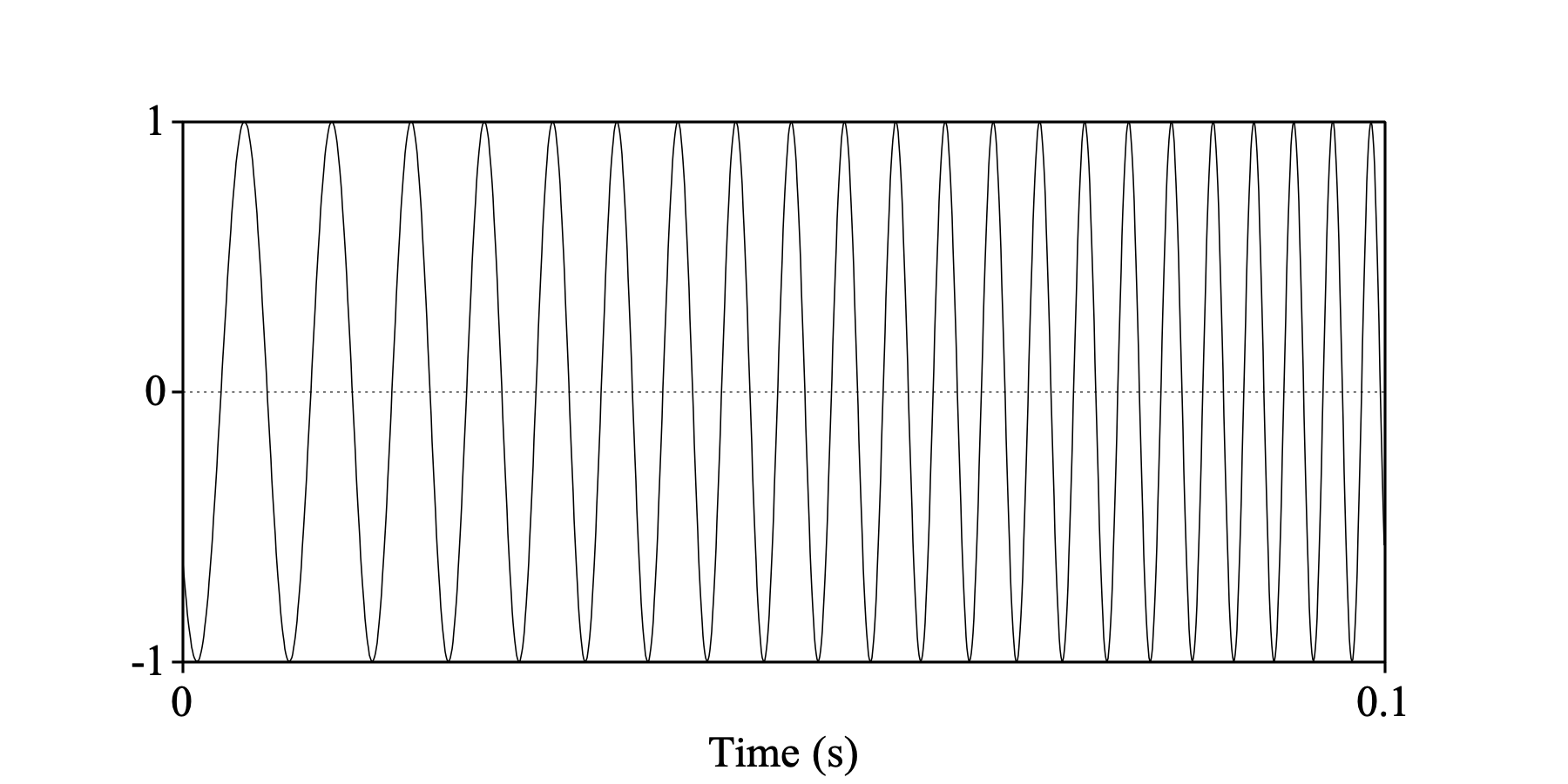
These were extracted with a rectangular window. We have many other shapes (see Sound: Multiply by window...). With a Hanning window, we get:
selectObject: sweep
Extract part: 0.06, 0.16, "Hanning", 1.0, "yes"
Draw: 0, 0, -1.0, 1.0, "yes", "curve"
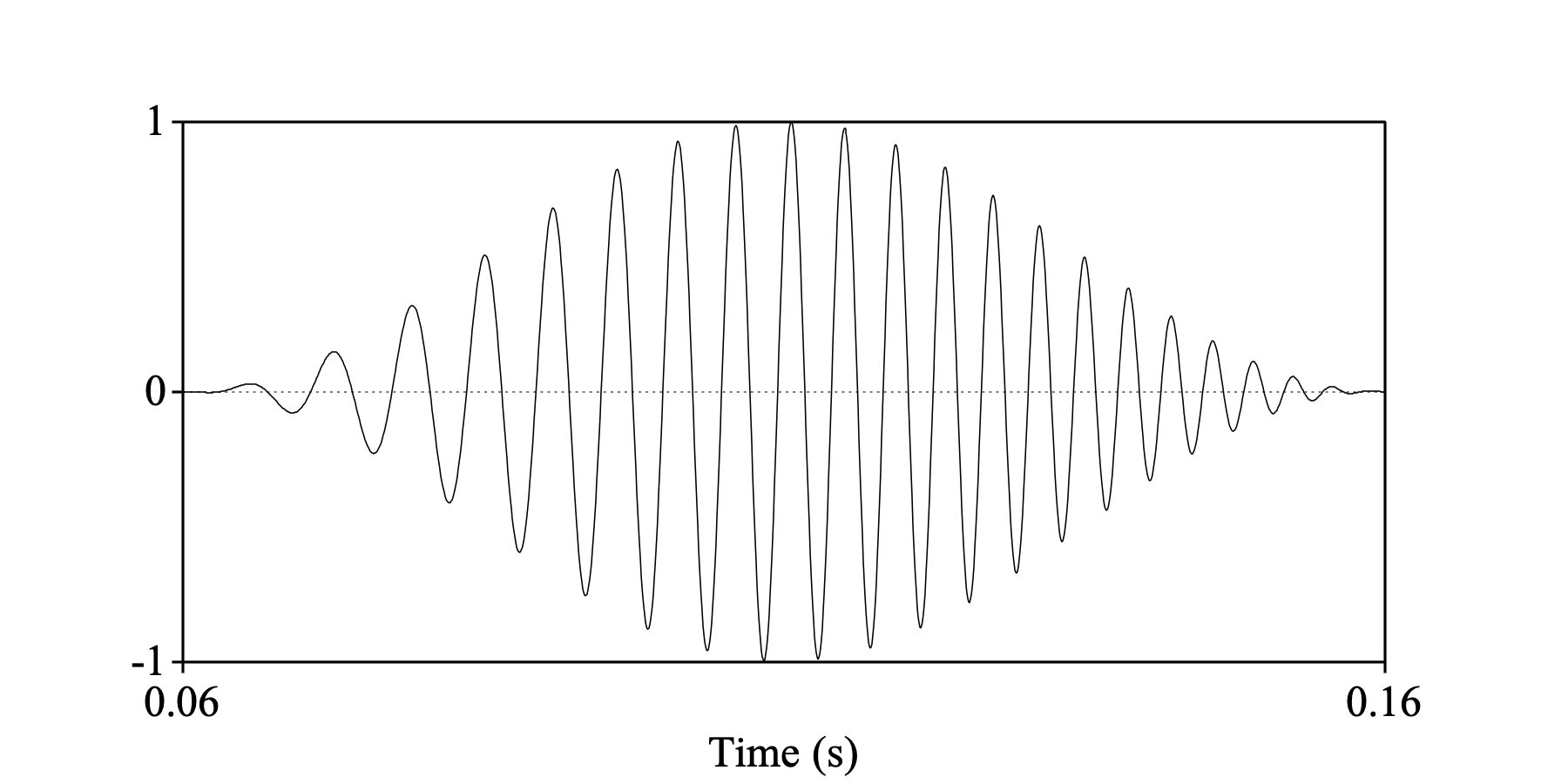
With a Hamming window, we get:
selectObject: sweep
Extract part: 0.06, 0.16, "Hamming", 1.0, "yes"
Draw: 0, 0, -1.0, 1.0, "yes", "curve"
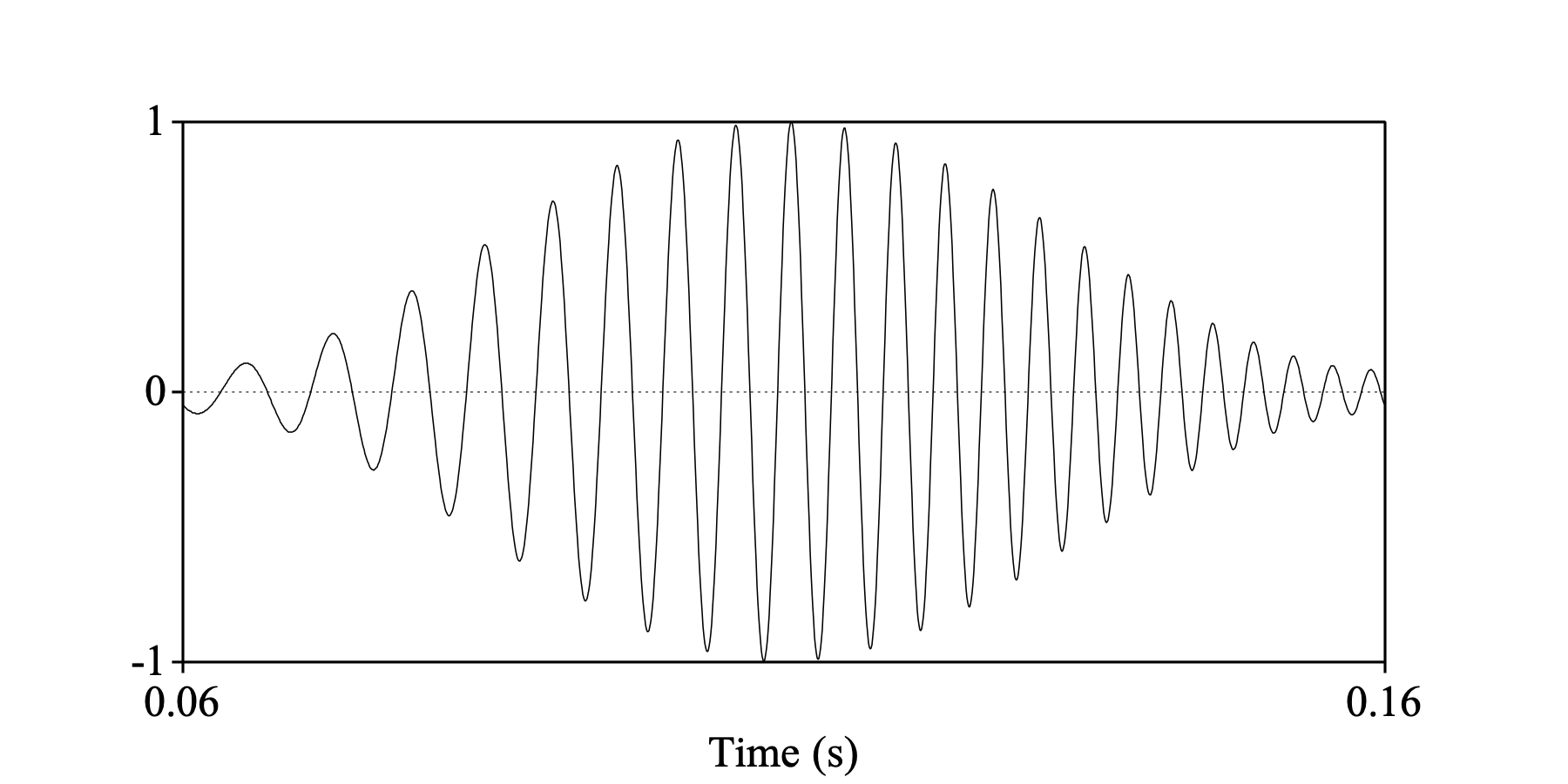
With a triangular window, we get:
selectObject: sweep
Extract part: 0.06, 0.16, "triangular", 1.0, "yes"
Draw: 0, 0, -1.0, 1.0, "yes", "curve"
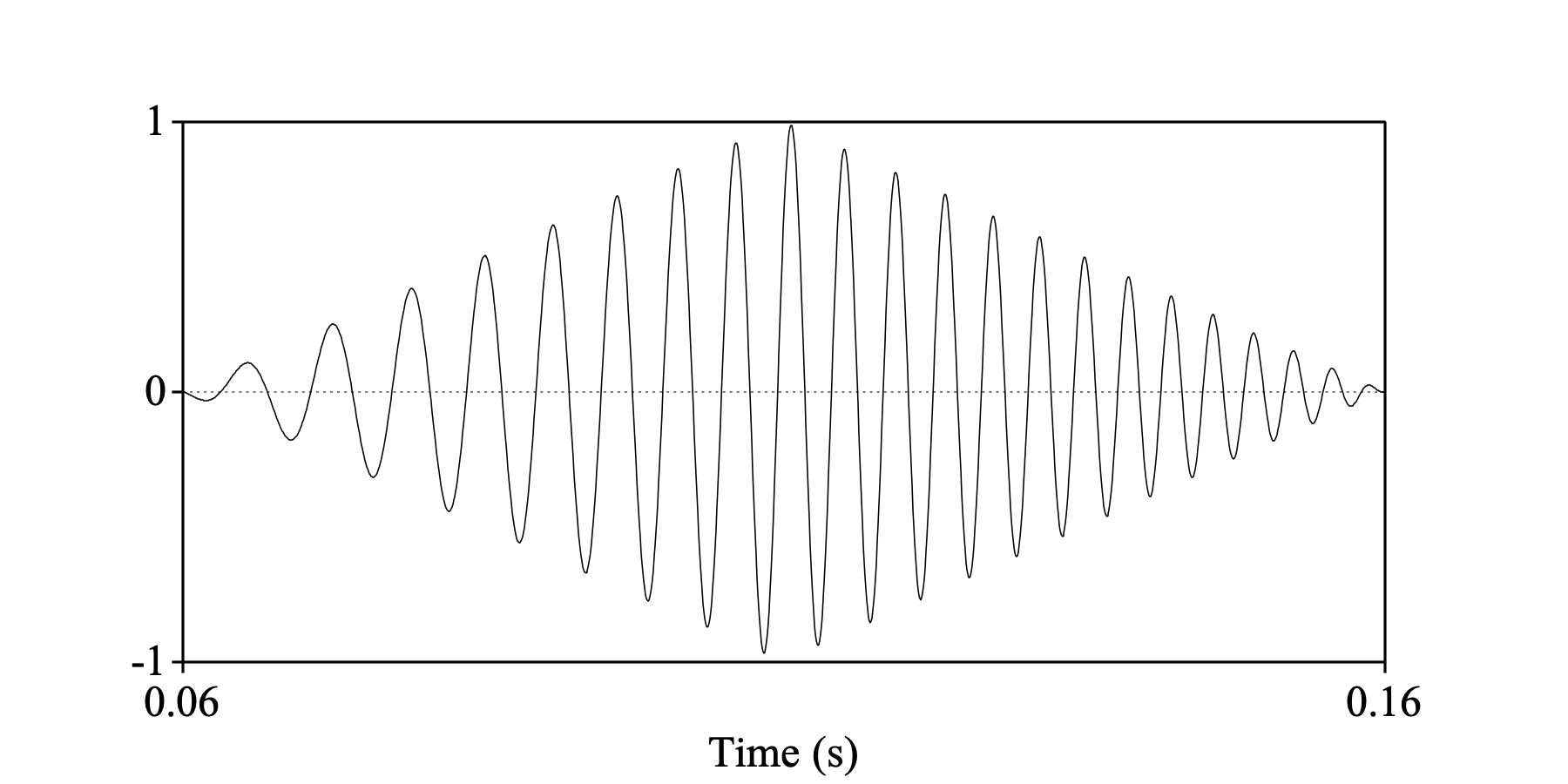
With a parabolic window, we get:
selectObject: sweep
Extract part: 0.06, 0.16, "parabolic", 1.0, "yes"
Draw: 0, 0, -1.0, 1.0, "yes", "curve"
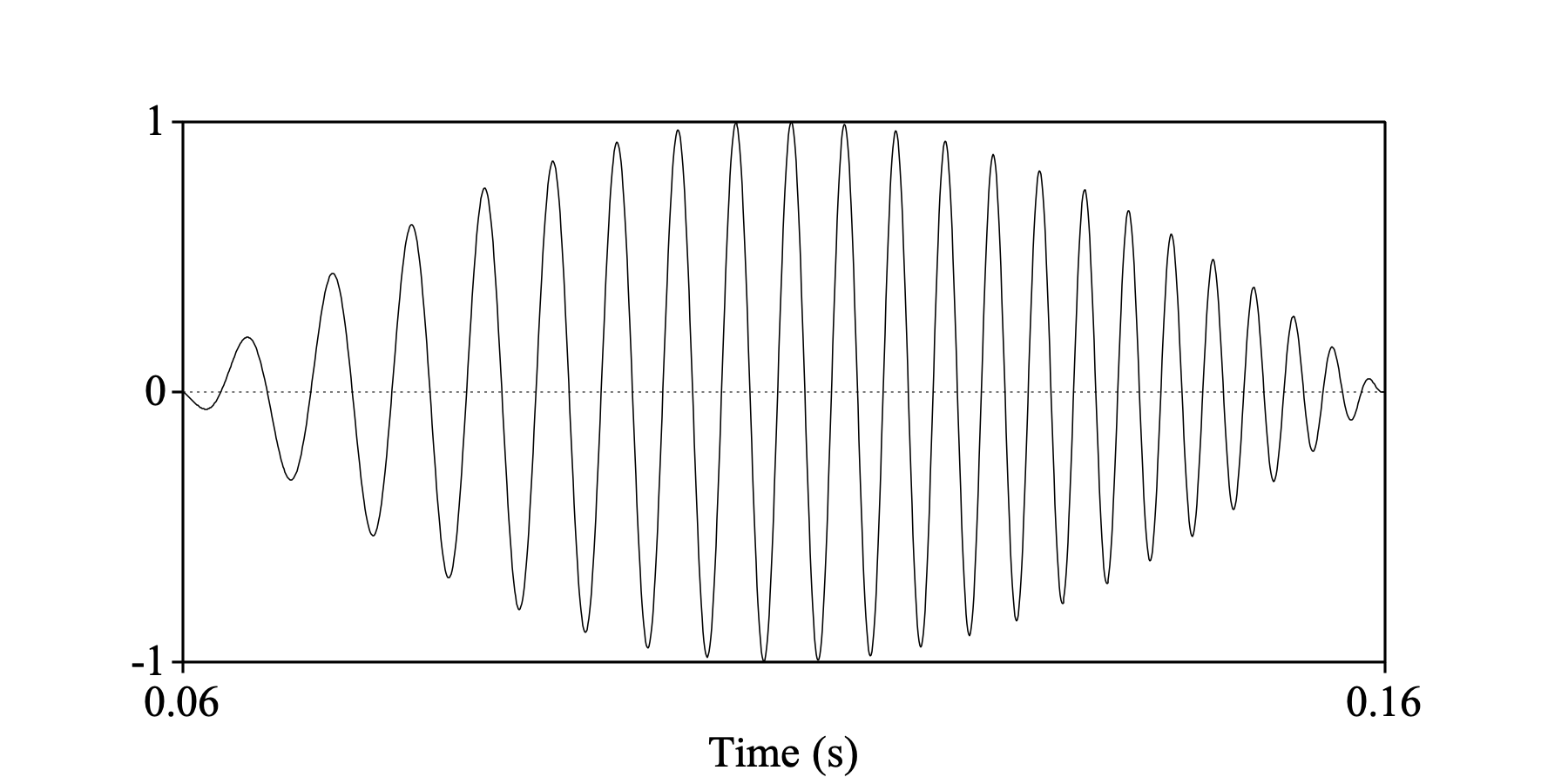
With a Gaussian1 window, we get:
selectObject: sweep
Extract part: 0.06, 0.16, "Gaussian1", 1.0, "yes"
Draw: 0, 0, -1.0, 1.0, "yes", "curve"
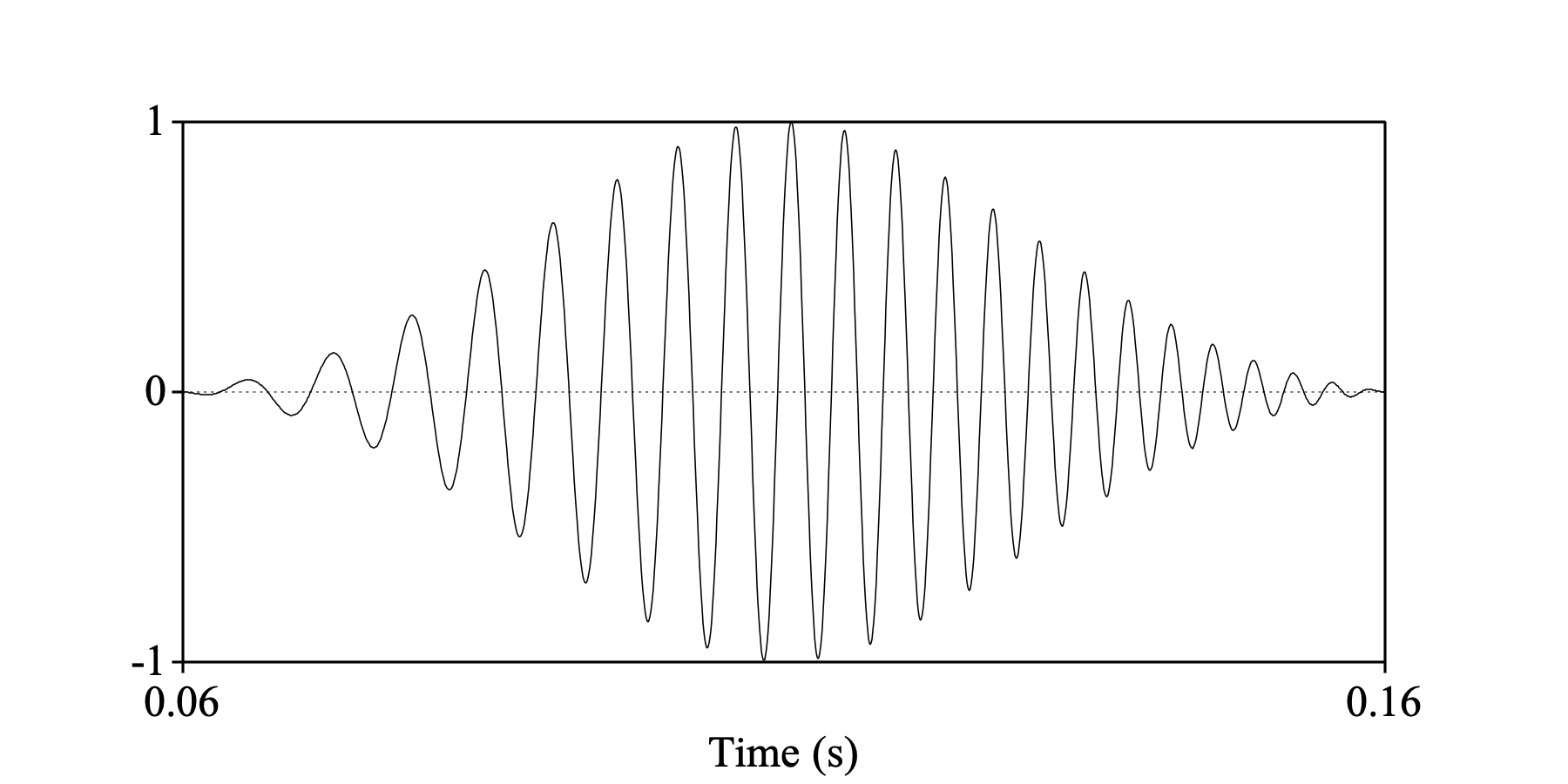
With a Kaiser1 window, we get:
selectObject: sweep
Extract part: 0.06, 0.16, "Kaiser1", 1.0, "yes"
Draw: 0, 0, -1.0, 1.0, "yes", "curve"
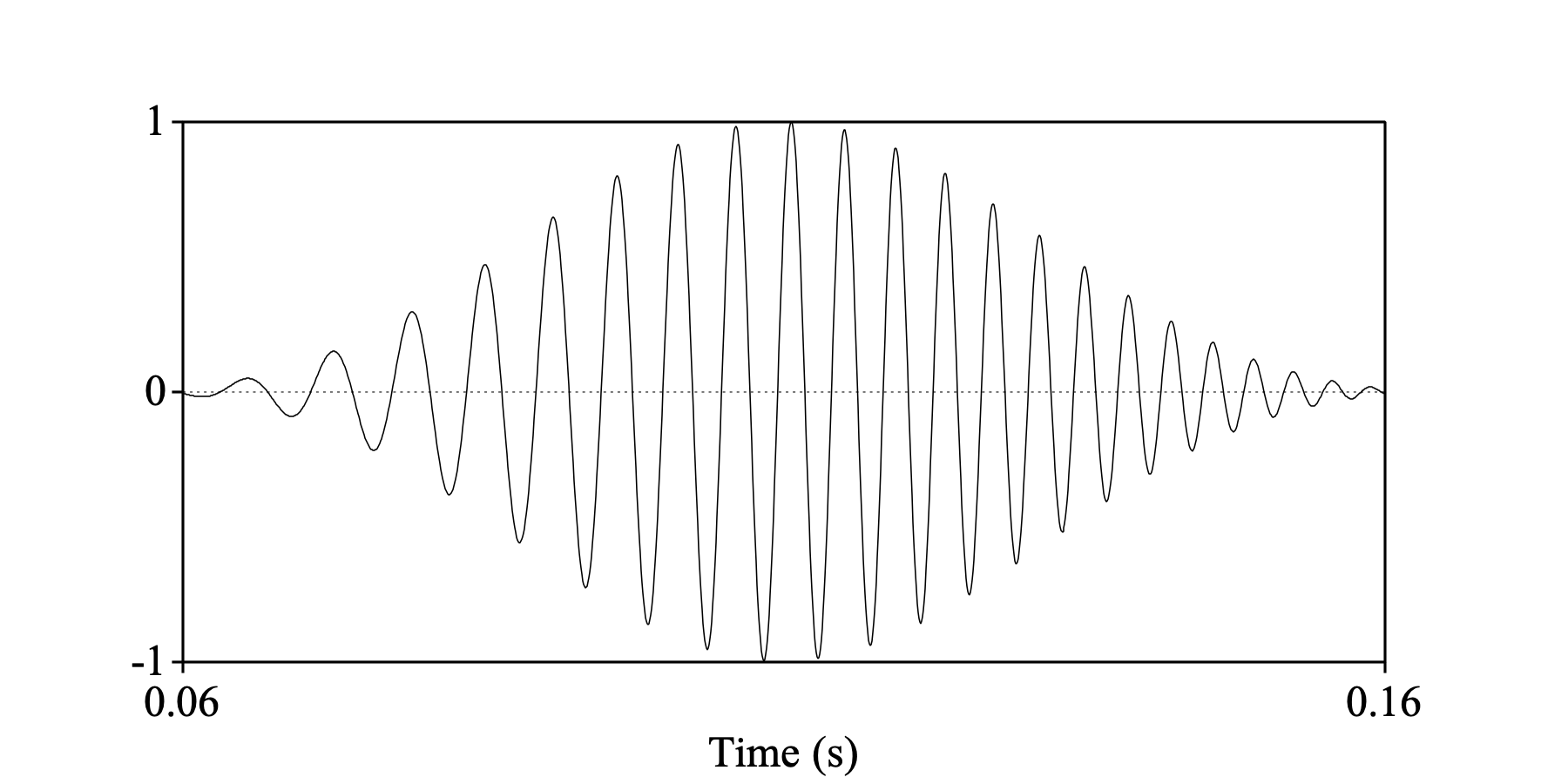
These last six windows have a comparable effective duration. The names of the last two windows, however, sound as if they want to approximate a Gaussian shape, but they obviously don’t (they don’t go to zero fast enough at the edges). We can improve the Gaussianness of the window shape by halving the effective duration. With a Gaussian2 window, we get:
selectObject: sweep
Extract part: 0.06, 0.16, "Gaussian2", 1.0, "yes"
Draw: 0, 0, -1.0, 1.0, "yes", "curve"
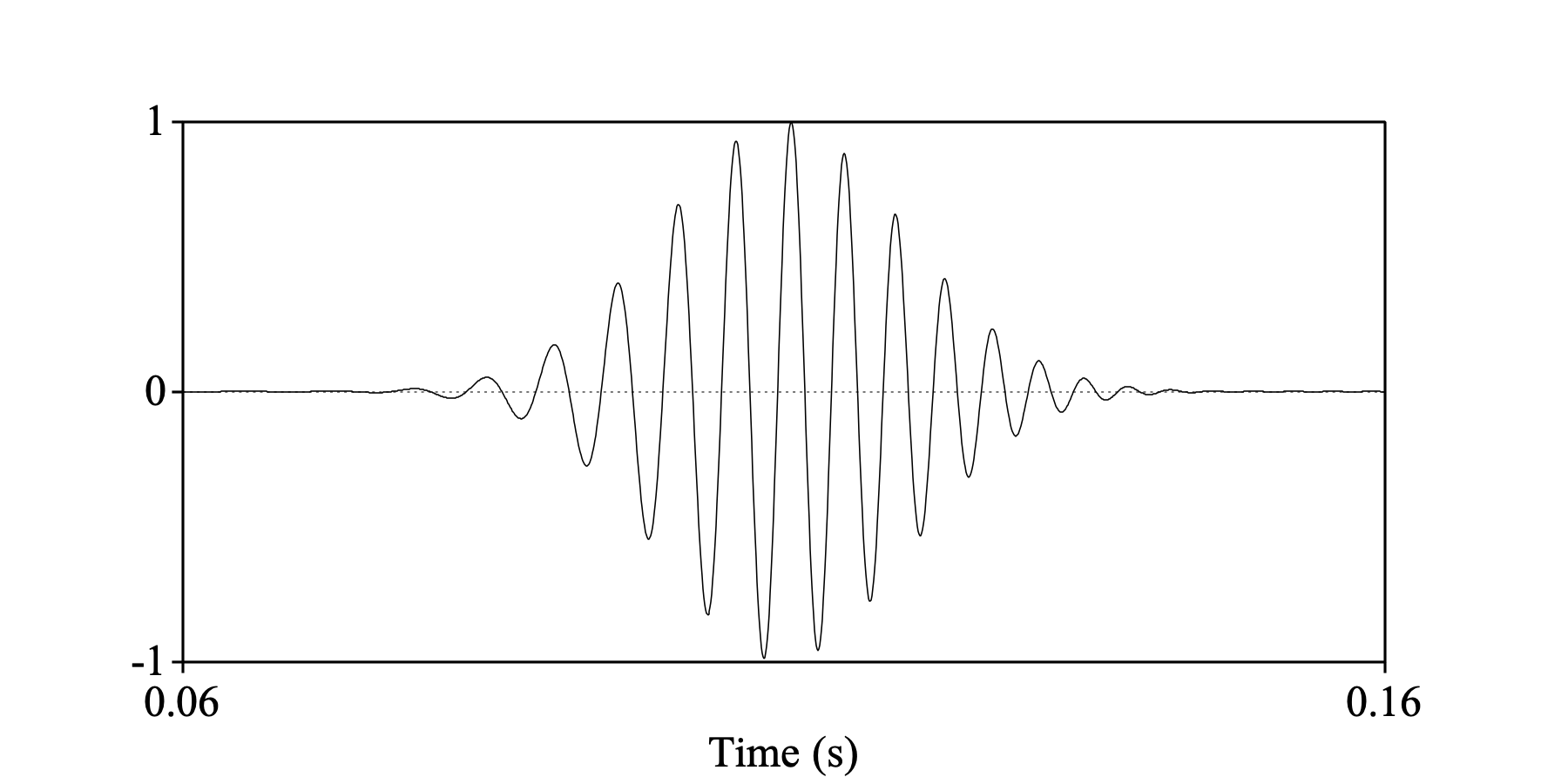
and the very similar Kaiser2 window:
selectObject: sweep
Extract part: 0.06, 0.16, "Kaiser2", 1.0, "yes"
Draw: 0, 0, -1.0, 1.0, "yes", "curve"
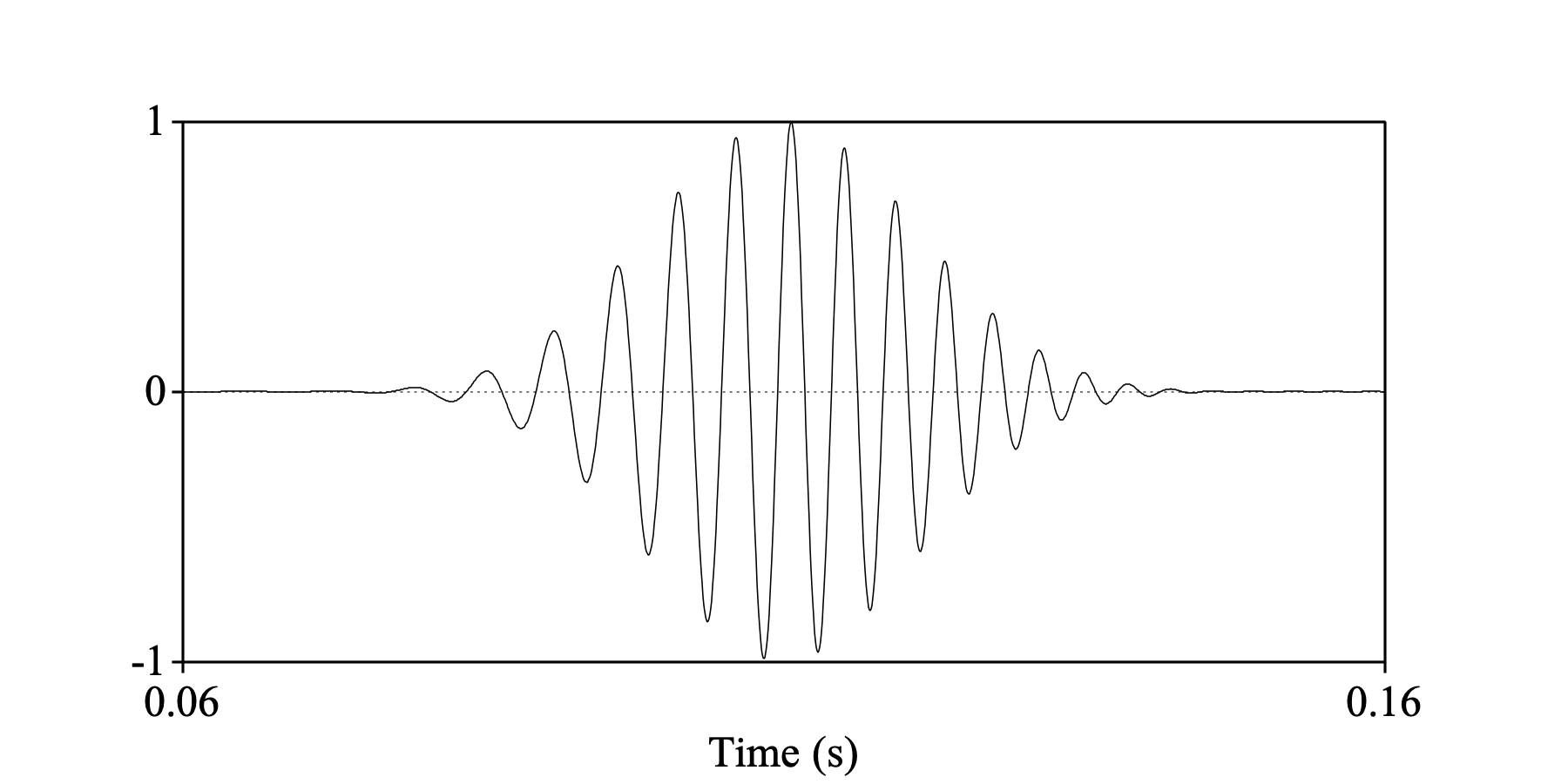
The advantage of these two windows is that they cut away too muich of the signal at the edges. To make the effective window duration similar again, we would like to extract a part that is physically twice as long. We can do that by setting Relative width to 2.0 instead of 1.0. The Gaussian2 window then results in:
selectObject: sweep
Extract part: 0.06, 0.16, "Gaussian2", 2.0, "yes"
Draw: 0, 0, -1.0, 1.0, "yes", "curve"
One mark bottom: 0.06, "yes", "yes", "yes", ""
One mark bottom: 0.16, "yes", "yes", "yes", ""
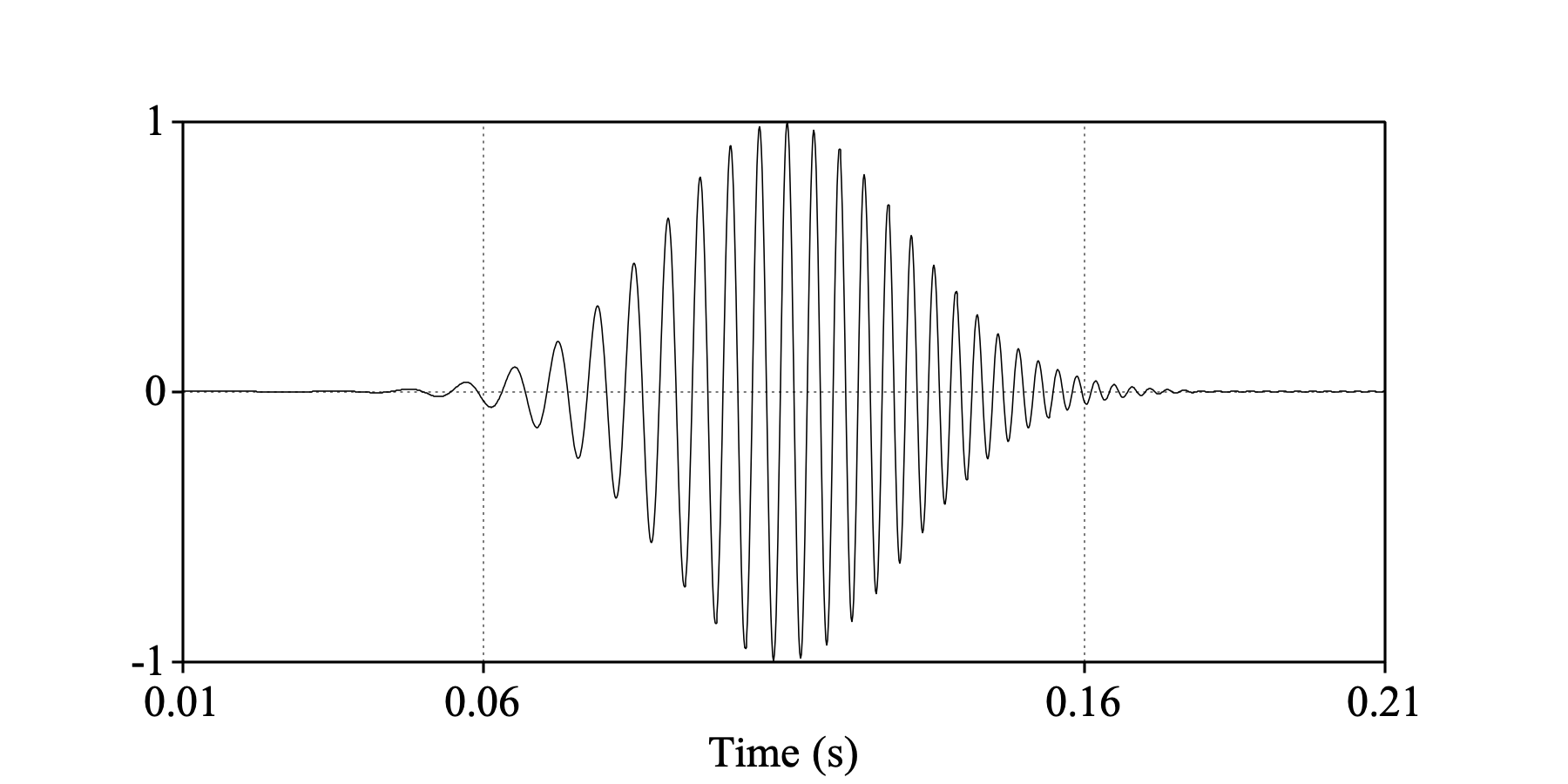
and the very similar Kaiser2 window:
selectObject: sweep
Extract part: 0.06, 0.16, "Kaiser2", 2.0, "yes"
Draw: 0, 0, -1.0, 1.0, "yes", "curve"
One mark bottom: 0.06, "yes", "yes", "yes", ""
One mark bottom: 0.16, "yes", "yes", "yes", ""
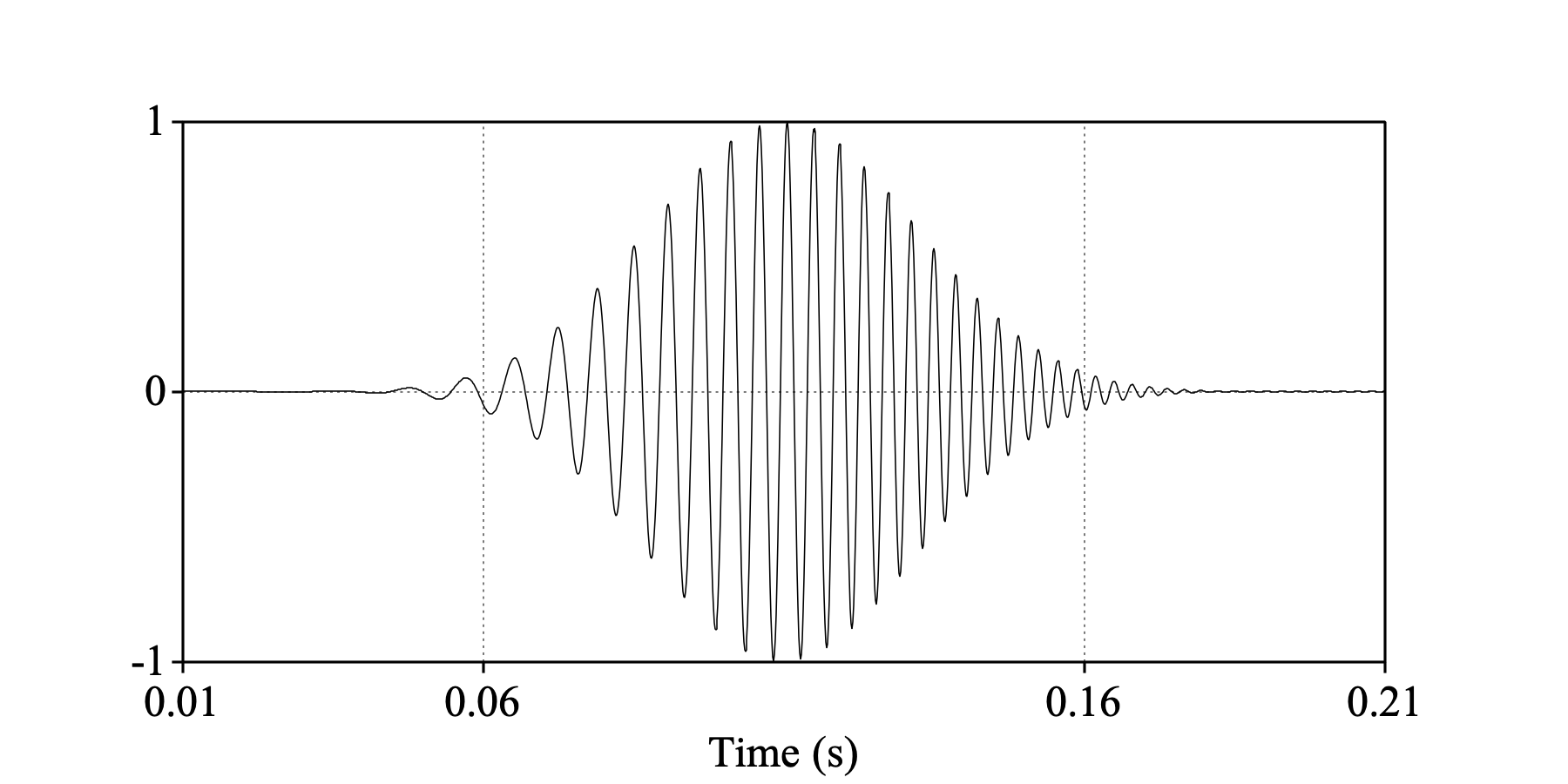
The Gaussian3, Gaussian4 and Gaussian5 windows approximate the Gaussian shape even better than Gaussian2 and Kaiser2 do, but they require even longer relative widths, namely 3.0, 4.0 and 5.0 respectively.
In Praat, most acoustical analyses are done with Kaiser2 windows, such as Sound: To Spectrogram... and Sound: To Pitch (ac)... (the latter with the Very accurate setting switched on).
© Paul Boersma 2024