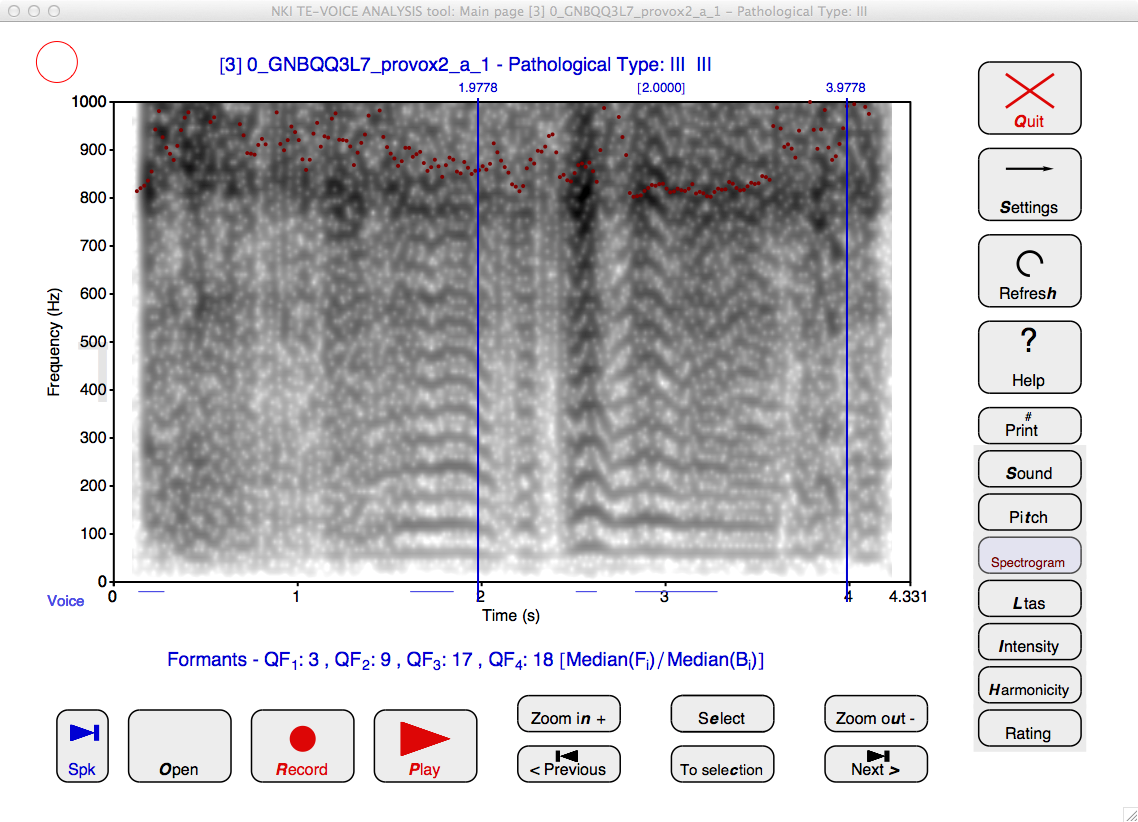
|
Generate a printable report.
Record or Open an /a/ sound, select a stable part of the recording and add information about the speaker and recording:
After selecting a stable part of a recording and determining the pathological type, the results should be stored in a report for later use. This is done by clicking the Save button on the Main page. A name can be entered and then click Save. The default name is the ID code in the Speaker information.
All displays are regenerated and a map (directory) is created with the report in two formats: An HTML document and an ODT (.odt) document. The odt document can be opened with LibreOffice.org and OpenOffice.org and printed on all platforms. On MS Windows and Mac OSX, a web page (HTML) file is generated with the same information:
(work is under way to generate HTML files on all platforms using PNG graphics)
The report files are in the directory with the name you saved, e.g., Speaker3. Inside, there are three files and two directories. The files are Sample3.odt and Speaker3.html (the latter not on Linux). There is also a copy of the recording in the directory. The two subdirectories contain the graphics, one is called eps and contains the graphics in eps format, the other is called either wmf (Windows) or pdf (OSX) and contains the graphics in wmf or pdf format.
© R.J.J.H. van Son, December 20, 2011