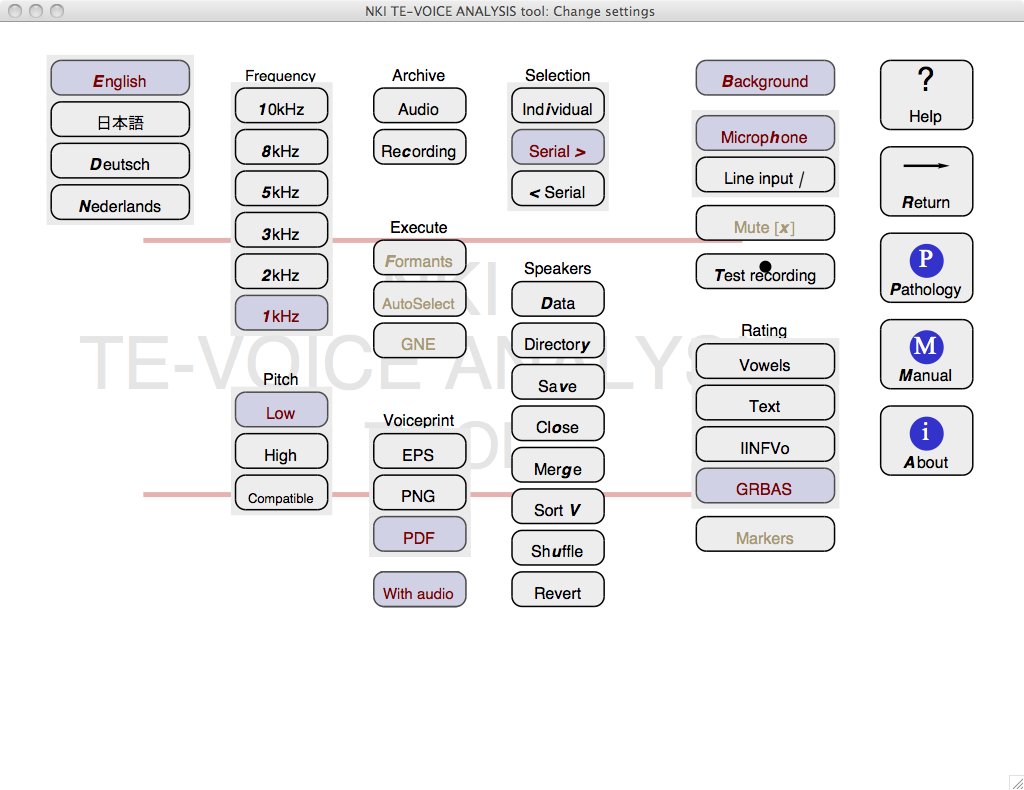|
Overview of Configuration page
|
|
TEVA is used by clicking buttons on the current page. Here is a list of the buttons on the Configuration page with a
description of their use. English labels will be used here. The keyboard shortcuts are given between the []-brackets (might depend on language).
See also the Overview of Main page.
Many of buttons are radio type push buttons. When clicked, they remain "pushed down" until another button is pushed. The state
of these button is remembered between invocations of TEVA. Buttons on a (light) gray background are grouped together, like the language choice buttons or the
Frequency buttons.
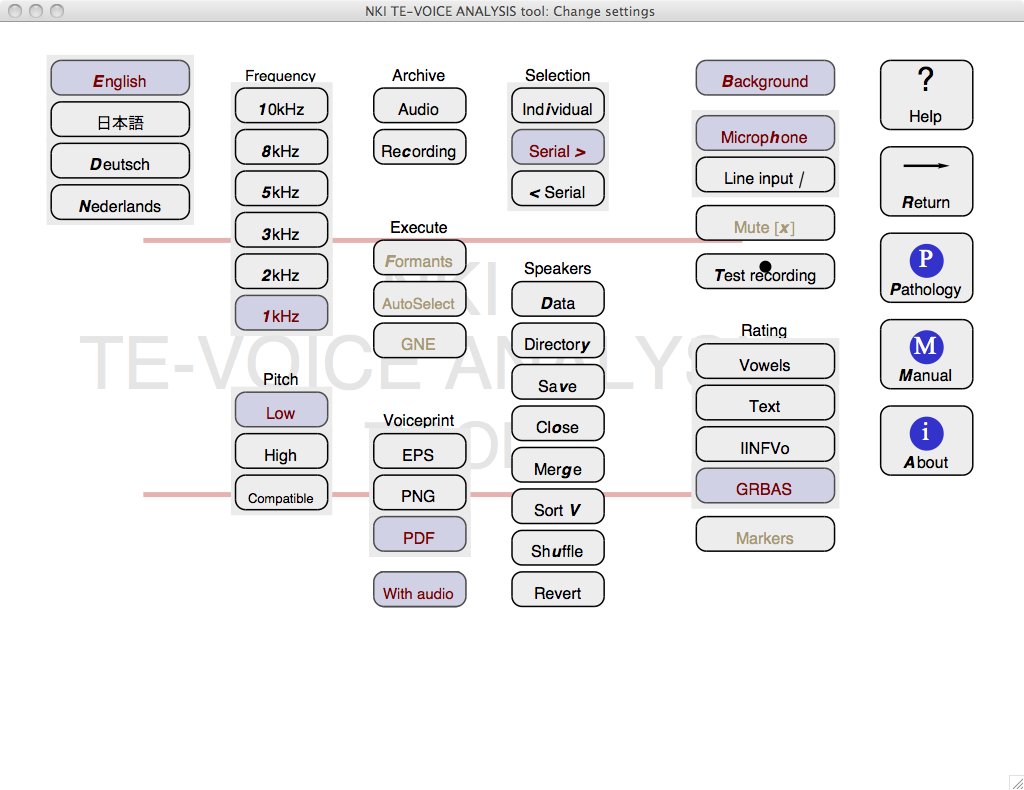
General functions
-
Help: [?] Press the button you want information on, press Help again to continue
-
Return: [R] Go back to Main page
-
English: [E] Use English labels and help
-
日本語: [D] Use Japanese labels and help
-
Deutsch: [D] Use German labels and help
-
Nederlands: [N] Use Dutch labels and help
Frequency: Spectral display
The display of spectral features should be reduced to exclude irrelevant detail.
Set the maximal frequency to a frequency that just includes all the relevant features. The
sample frequency of recordings are adjusted to this display frequency. If the display frequency
is set to 5 kHz or below, the sample frequency will be set to 11.025 kHz (down from 22.050 kHz).
-
10kHz: [01] Display up to 10 kHz
-
8kHz: [8] Display up to 8 kHz
-
5kHz: [5] Display up to 5 kHz
-
3kHz: [3] Display up to 3 kHz
-
2kHz: [2] Display up to 2 kHz
-
1kHz: [1] Display up to 1 kHz
Pitch
Pitch tracker settings
-
Low: [ ] Reduced octave jumps, for normal and low pitches (<300 Hz)
-
High: [ ] Reduced octave jumps, for high pitches (<600 Hz)
-
Compatible: [ ] Settings from C.J. van As 2001 "Tracheoesophageal Speech" p83
Archive recording and collection of audio
-
Audio: [!] Save current audio selection to file
-
Recording: [c] Time of recording in seconds or Recording tasks
Execute automatic analysis that might be time consuming
-
Formants: [F] Calculate and draw formants in spectrogram
-
AutoSelect: [ ] Select the "best" interval automatically
-
GNE: [ ] Calculate the GNE value
Voiceprint output format
The format to write the voicprint image to. Not all formats are available on all platforms
-
EPS: [ ] Encapsulated Postscript picture format
-
PNG: [ ] Portable network graphics bitmap picture format
-
PDF: [ ] Portable document picture format (not on MS Windows)
-
With audio: [ ] Save recordings together with Voiceprint (same name, but with WAV extension)
Selection of speakers or recordings from the speaker data table
-
Individual: [i] Select individual recordings (Speaker button changes to black Speaker)
-
Serial >: [>] Step through all recordings in sequence (Speaker button changes to blue Spk, next recording)
-
< Serial: [<] Step backwards through all recordings in sequence (< Speaker button changes to blue Spk, previous recording)
Speakers: Speaker data tables and recording duration
It is useful to have a list of speaker data available. TEVA can read and write Tab delimited tables (tsv)
with speaker data. A backup of this file, with a tilde '~' appended to the name, is created if the data are changed.
-
Data: [D] Read table with speaker data
-
Directory: [y] Create a table from all recordings in a directory
-
Save: [v] Write current table with speaker data
-
Close: [o] Close current table and open a new, empty one
-
Merge: [g] Merge new table with current speaker data
-
Sort: [V] Sort the list of recordings
-
Shuffle: [u] Randomize the list of recordings
-
Revert: [c] Revert speaker data to saved version
Each row in the speaker table contains at least five fields separated by tabs:
-
[1] ID Speaker, or Recording, ID (must be unique)
-
[2] Text Speaker description (age, sex, etc)
-
[3] Description Comments
-
[4] Audio File name of a recording with path relative to the table
-
[5] AST Acoustic Signal Type (1-4)
-
[6] StartTime Start of the window used for AST (optional)
-
[7] EndTime End of the window used for AST (optional)
-
[8] Prepared columns with Acoustic Signal Type (1-4) (optional)
If given, the recording will be automatically loaded if this speaker is selected
in the main page. Additional columns are used for specific functions, e.g., VAS rating scales.
Rating screens
Miscelaneous
-
Background: [B] Show background or not
-
Microphone: [h] Use the built-in microphone for recording
-
Line input |: [|+] Use the line-input for recording
-
Mute x: [x] Mute output sound
-
Test recording: [T] Test recording level
Recording sets the duration of live recordings. It also allows to set complex recording tasks
Additional information
-
Pathology: [P] Information about pathological types
-
Manual: [M] This manual
-
About: [iA] Information about NKI TE-VOICE ANALYSIS tool and credits
Links to this page
© R.J.J.H. van Son, December 6, 2011